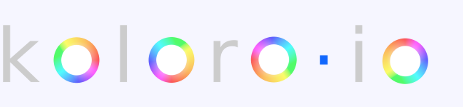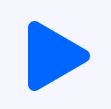Advertisements ▲
- Warning !
 You must use Safari Mobile in order to add a shortcut in your home screen.
You must use Safari Mobile in order to add a shortcut in your home screen.
- Needs help ?
- Change and modify your iOS app icons
In this page you can choose how to customize your iPhone or iPad applications icons :
1/ Choose an application
2/ Configure some options (if proposed)
3/ Select an icon for your application
4/ Choose the icon options
5/ Validate the form
Don't forget to have a look at the contextual help sections (tap the « » help buttons) and watch the video de tutorials.
» help buttons) and watch the video de tutorials.

Shortcut page generation in progress...
Please wait !
Advertisements ▼
- Fullscreen mode
- Popup generation
- Problems...
It seems that you have errors or warnings in your form inputs...
Please correct these problems if possible before you can add your custom application icon.
If you want to ignore this warning and continue to the next step, please click here. Beware that it's posssible it will not work as expected !
- Have problems ?
Find below some common problems you might encounter while using iCustom :
Form validation errors
If you have validation errors, this means that I think that you didn't configure your app shortcut correctly.
I advise you to correct the errors before continue to the next step.
Safari usage
You must use Safari mobile browser to use iCustom and have the ability to add a shortcut on your home screen on the next step.
Javascript usage
You must activate Javascript technology on Safari to use iCustom and generate the app shortcut correctly on the next step.
Your app doesn't launch
If the shortcut you add on your home screen doesn't launch your app :
1/ In "normal" mode : perhaps you don't have the choosen app installed on your device
2/ For apps with options : perhaps you made a mistake in the options (wrong URL for browsers, wrong phone number, ...)
3/ In "manual" mode : perhaps you made a mistake in the URL scheme you set
- Do it again !
To make another configuration or modify the previous one, click the button below :